Requirements for Installing SQL Server 2012:
1. Operating system Requirement :
You can install in below operating systems
Windows Server 2012,
Windows 8,
Windows server 2008 R2 SP1,
Windows 7 SP1.
You can also install in below operating systems but you require to install update http://support2.microsoft.com/?kbid=956250 on below operating system before initiating the installation.
Windows Vista SP2
Windows Server 2008 SP2
2. NET Framework
.NET 4.0 is a requirement for SQL Server 2012. SQL Server installs .NET 4.0 during the feature installation step.
You must enable or install.NET 3.5 SP1, If you select to install Database Engine, Reporting Services, Master Data Services, Data Quality Services, Replication, SQL Server Management Studio on Windows Vista SP2 or Windows Server 2008 SP2 operating systems. OS wont have .NET 3.5 SP1 Framework
3. Windows Powershell
Powershell 2.0 is mandatory to install SQL Server 2012. If SQL Server setup reports Powershell 2.0 is not present, you can install or enable it.
4. Internet Explorer 7 or a later version.
5. Hard Disk : SQL Server 2012 requires minimum of 6 GB.
6. Memory
Minimum :
<![if !supportLists]>1. <![endif]>Express : 512 MB
<![if !supportLists]>2. <![endif]>Other : 1 GB
Recommended
<![if !supportLists]> i. <![endif]>Express : 1 GB
<![if !supportLists]> ii. <![endif]>Other : 4 GB
Installation Steps:
Go to setup file location click on setup.exe
Next you will see the SQL Server Installation Center page. In Left side pane select Installation Tab
In installation page, right side pane you will found 4 option
Option 1 : New SQL Server stand-alone installation or add features to existing installation
Using this option you can install Stand-alone server or add SQL Server features to an existing installation
Option 2 : New SQL Server failover cluster installation
Using this option you can install a SQL Server in Failover Cluster
Option 3 : Add Node to the SQL Server failover cluster
This option is used to add a node to an existing failover cluster
Option 4 : Upgrade from SQL Server 2005, SQL Server 2008 or SQL Server 2008 R2
Using this option we can upgrade the existing SQL Server 2005, SQL Server 2008, or SQL Server 2008 R2 to SQL Server 2012
Now we are performing SQL Server stand-alone installation so click on Option 1.
It will initiate the stand-alone installation process of SQL Server 2012
Next screen displays you Setup Support Rules screen, click on 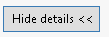 button to see all the rules information.
button to see all the rules information.
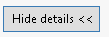 button to see all the rules information.
button to see all the rules information.
Click on Ok
Above screen will provide you the available latest updates.
Click on the Next.
In next screen you need to select weather is it new installation are adding features to an existing installed instance.
Select Perform a new installation of SQL Server 2012 radio button for fresh installation
In next screen need to select weather is it free edition or need to provide product key and click on Next
Next is the license terms screen. You need to accept the license terms and click on Next.
Select All features with defaults to install all features with default values and select Next
Select the what ever you want install in the instances. If this is the first installation you can select what ever shared features you want. If it is another instance already installed shared features are grayed out. Click on Next





























No comments:
Post a Comment