If you are getting below error while installing SQL 2008 RTM Version in cluster environment please install SQL 2008 SP1 using Split Stream
PROCEDURE TO DO SPLIT STREAM:-
Step:1 copy your original SQL server setup to a folder named “SQL2008R2”------ this name is for reference I am using in this doc you can use any based on the version.
Step:2 download the service pack from
location . make sure you download them all 3 (x86,x64 and ia64).
irrespective of the fact you will eventually be using one … but to make sure your SP are complete in every sense.
step:3 you need to create a FOLDER named SP2 (or whatever you want to name it ) with in the folder named SQL2008R2 (that is the location where your original installation is placed) .
step: 4 extract the 3 downloaded EXE into this newly created FOLDER named SP2 below is the example for your
reference.
SQLServer2008R2SP2-KB2630458-IA64-ENU.exe /x:T:\SQL2008R2\SP2
SQLServer2008R2SP2-KB2630458-x64-ENU.exe /x:T:\SQL2008R2\SP2
SQLServer2008R2SP2-KB2630458-x86-ENU.exe /x:T:\SQL2008R2\SP2
Step: 5 make sure T:\SQL2008R2 contains the original SQL server setup and we created a folder named SP2 within
T:\SQL2008R2.
Step:6 copy the SETUP.exe file from newly created folder SP2 into original setup .. that we want to replace the setup.exe file of original SQL server setup with SP2 setup.exe
T:\SQL2008R2_SP2>robocopy T:\SQL2008R2\SP2 T:\SQL2008R2 setup.exe
Step: 7 Copy all files not the folders, except the Microsoft.SQL.Chainer.PackageData.dll, in T:\SQL2008R2\SP2\<architecture> to T:\SQL2008R2\<architecture> to update the original files. Here is the Robocop command.
In the above step we are moving the dll files which are present in x86,x64,ia64 of SP2 to main version software of either it may be 2005,2008,2012 Of x86,x64,ia64 overwrite the dll files present in the destination location that is main software folder.
T:\SQL2008R2_SP2>robocopy T:\SQL2008R2\SP2\x64 T:\SQL2008R2\x64 /XF
Microsoft.SQL.Chainer.PackageData.dll ---for reference use.
T:\SQL2008R2_SP2>robocopy T:\SQL2008R2\SP2\x86 T:\SQL2008R2\x86 /XF
Microsoft.SQL.Chainer.PackageData.dll---for reference use.
T:\SQL2008R2_SP2>robocopy T:\SQL2008R2\SP2\ia64 T:\SQL2008R2\ia64 /XF
Microsoft.SQL.Chainer.PackageData.dll---for reference use.
Step: 8 check whether you have DefaultSetup.INI .. at main version location in respective folders x86,x64,ia64 if not there create it with the name “ DefaultSetup.INI “
T:\SQL2008R2\x64
T:\SQL2008R2\x86 and
T:\SQL2008R2\ia64
Step: 9 If you have a DefaultSetup.INI at the above locations, add the following lines to each DefaultSetup.INI:
PCUSOURCE=”.\SP2”
Note: In that mark place provide the sp2 path location which is present outside of 2008 folder or inside the folder in three folders
x86,x64,ia64 at DefaultSetup.INI
Note : SP2 is the folder we created within the original setup files .. if you used a different name .. please use that folder name ..
this tells the installation setup that service patch files are located within this folder .
step : 10 run the default setup as the SP2 patch location is also mentioned in the default setup so we can run below setup normally.
T:\SQL2008R2----for reference
below are the indications that you are doing a slipstream installation.
for this … I showing only chosen database engine .. in the features ..
install411> confirm tht you see “Update Setup Media Language Rule” as PASSED in the installation rules page
install512> On the Ready to Install dialog, the Action will indicated (“Slipstream”) … this confirms … that we are going right .. till now ..
install613> PCUSource parameters in the summary log .. states that it picked up the SP2 from the path we pointed it to ..
install8install9
this confirms that our installation has gone right … do confirm the same by connecting using SSMS
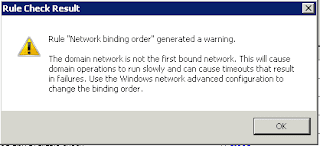



Thanks for detailed info Venkat.
ReplyDeleteI recommend this is the good article for SPLIT STREAM Installation.